Adding Persistent Themes to Keycloak
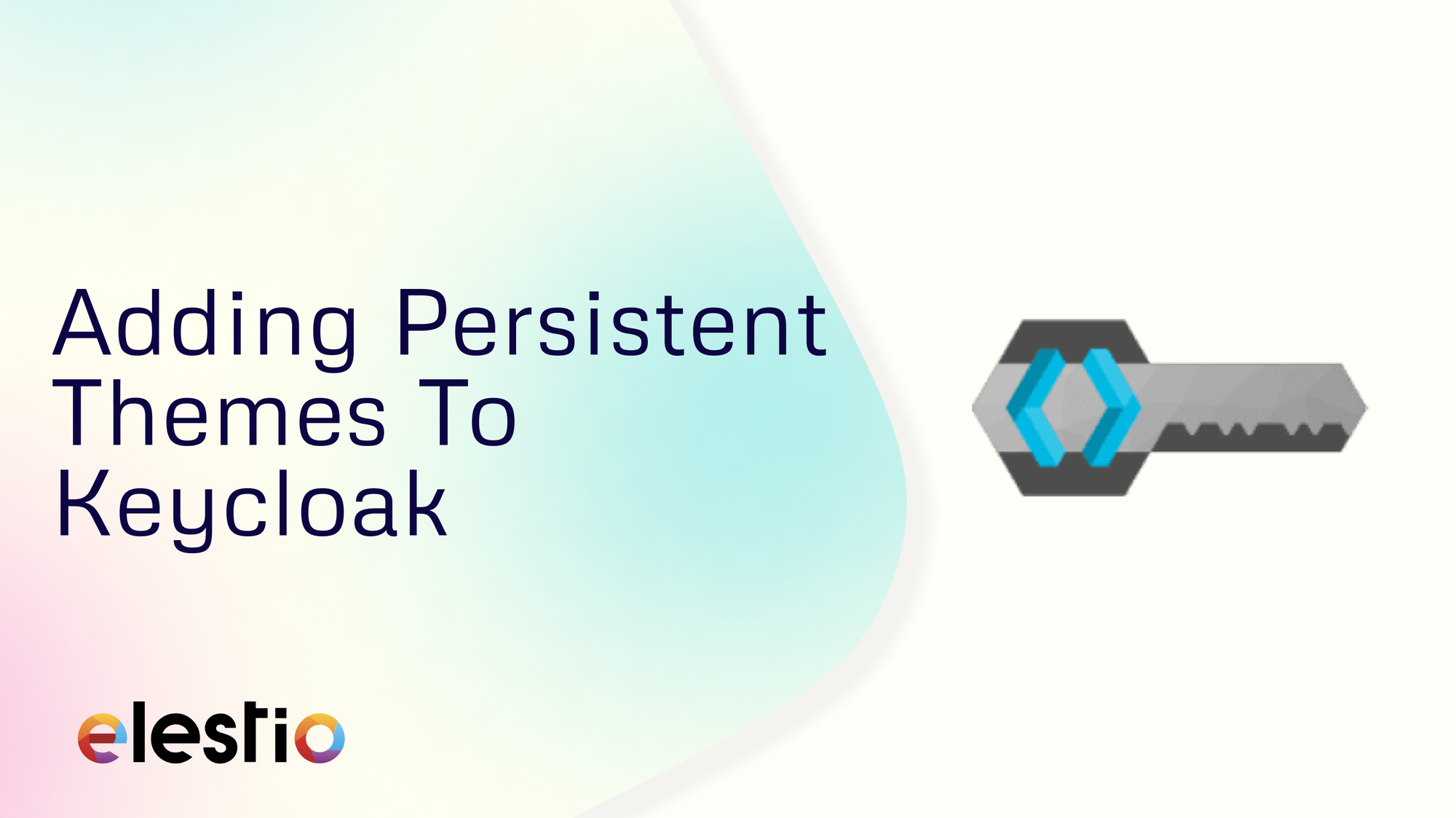
We will see how you can add persistent theme to Keycloak. Before we start, make sure you have deployed Keycloak, we will be self-hosting it on Elestio. Keycloak offers robust theme support for its web pages and emails, allowing you to tailor the look and feel of end-user-facing pages to seamlessly integrate with your applications.
Persistent Themes
Keycloak supports mounting themes from a persistent volume, making it easier to manage themes across deployments. By default, the volume mount for themes is at /opt/keycloack/themes. Here’s how to configure it:
- Access your Keycloak service on Elestio Dashboard.
- Navigate to Service Overview.
- Click the UPDATE CONFIG button.
- Add the following configuration to the Keycloak container:
volumes:
- ./themes:/opt/keycloak/themes
- Click Apply & Restart.
You can copy your theme to the /opt/app/themes directory using various methods, such as:
- Using the file explorer available in the service dashboard.
- Utilizing VSCode in the browser (available in the tools tab of the service overview).
- Using SFTP over SSH.
Thanks for reading ❤️
Thank you so much for reading and do check out the Elestio resources and Official Keycloak documentation to learn more about Keycloak. Click the button below to create your service on Elestio. See you in the next one👋

